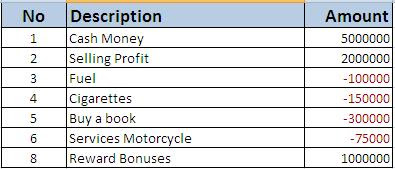Microsoft Excel Tips When you have experience
corrupted file in excel, Microsoft Excel provides automatic recovery for a corrupted file by attempting to reopen and simultaneously repair the file.
I write some methods that I usually use when experience with corrupted data in Excel
To manually repair a file
1. On the File menu, click Open.
2. In the Open dialog box, select the file you want to open, and click the arrow next to the Open button.
3. Click Open and Repair, and then choose which method you want to use to recover your workbook.

If you can open the file in Excel
Save the file in SYLK format
Saving the file in SYLK format is typically used to remove printer corruption. If you can open the corrupted Microsoft Excel file, you can "filter" it if you save it in SYLK format, close the file, and then reopen it as follows:
1. On the File menu, click Save As.
2. In the Save as type list, click SYLK (Symbolic Link), and then click Save.

Note: Only the active sheet in the workbook is saved when you use the SYLK file format. Click OK when the message tells you the selected file type does not support workbooks. Click Yes when the message tells you the file may contain features that aren't compatible with the SYLK format.
3. On the File menu, click Close.
4. On the File menu, click Open.
5. Select the .slk file you saved, and click Open.
Note: To see the .slk file, you may need to click All Files in the Files of type list.
6. On the File menu, click Save As.
7. In the Save as type box, click Microsoft Excel Workbook, and then click Save.
Note: Because this format saves only the active worksheet, you must open the corrupted file repeatedly and save each worksheet separately.
If you can't open the file in Excel
Method 1: Set the recalculation option in Excel to manual
1. Start Excel and open a blank workbook if one is not open on the screen.
2. On the Microsot Excel Ribbon click Excel Options

3. Select Formulas in the left hand of the form
4. In the Calculation Options section, click Manual, and then click OK.

5. On the File menu, click Open and try to open the file.
Method 2: Use Hyperlink
1. Start Excel and open a blank workbook
2. Type some word in Excel cell then right click it, select Hyperlink

3. Browse to the corrupted file then Click OK

4. Now try to open the corrupted file using the word link

Related Topics:
How to Hide and Protect Pattern / Formula in Microsoft Excel 2007
How to Repair corrupted files in Microsoft Excel 2007
How to Paste your data from Notepad to the Excel Columns
How to change Text color in the cell that contains negative numbers in Excel 2007
Microsoft Excel 2007: How to take limit value to the cell